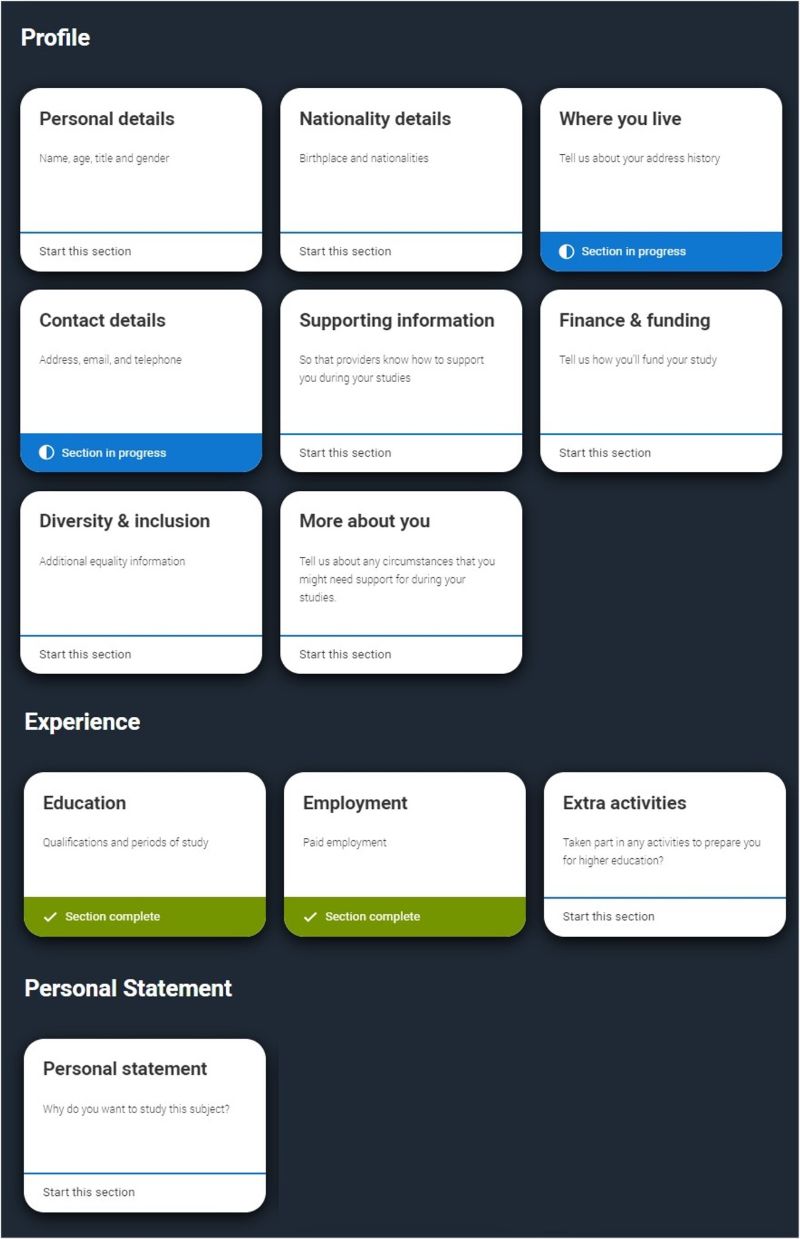Where do I enter or link my buzzword for a UCAS application?
Once you have registered, completed the onboarding steps and created your Hub account, you can then add your buzzword once you start your application to link your self to your school or centre..
If you have not yet created a Hub account then click here to go to the sign in/register page, register your email, follow the on screen instructions and you will land on the Hub.
If you are already on your Hub, then follow these easy steps...
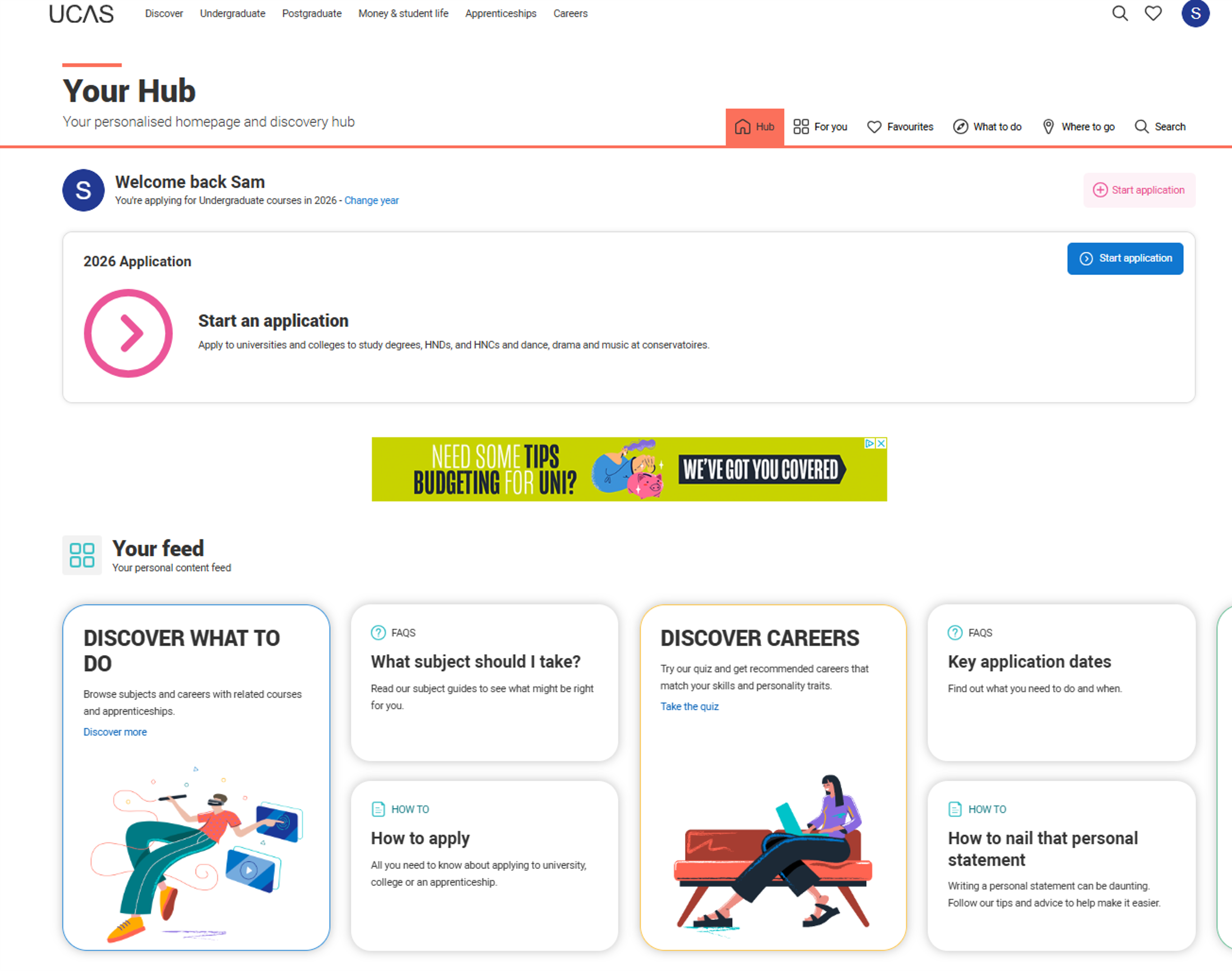
Step 1 – Click Start an application:

Step 2 – Click the Undergraduate tile:

Step 3 – You will be taken to a page to confirm you're applying from a school, college, or centre:

Step 4 – Read the terms, and click Continue if you're happy to proceed:

Step 5 – Enter your buzzword, check the details are correct, and save:

Step 6 – You're then taken to your application landing page to complete the sections and submit when ready: